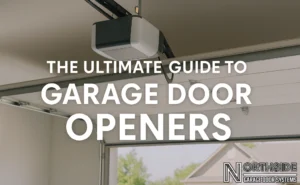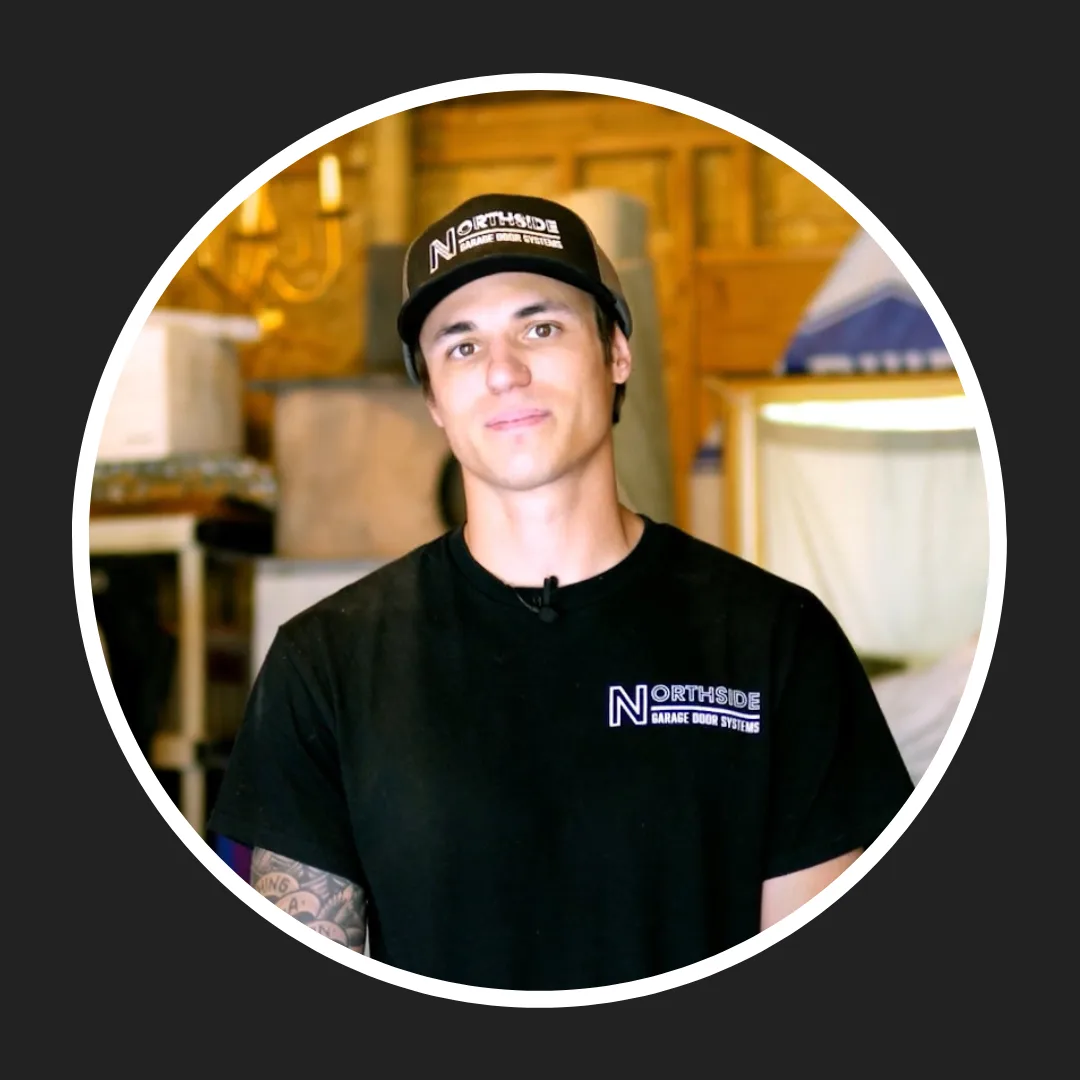If your MyQ garage door system is acting up or is just not responding the way it should, you’re in the right place. Whether you’re troubleshooting a connection issue or simply starting fresh, knowing how to reset MyQ garage door opener can save you a whole lot of time and frustration.
In this guide, we’ll walk you through the entire process step by step, using simple, clear instructions. We’ll also give you tips on what to check before you begin, how to reconnect everything afterward, and how to keep your setup running smoothly. Let’s get started on making your garage door opener work like new again!
A MyQ garage door opener is a smart device that lets you open, close, and monitor your garage door from your smartphone. It connects to your home Wi-Fi and works with the MyQ app, making it very easy to manage your garage door from anywhere. Whether you’re at work, on vacation, or just relaxing on the couch, you can check if your door is open or closed and control it with a tap.
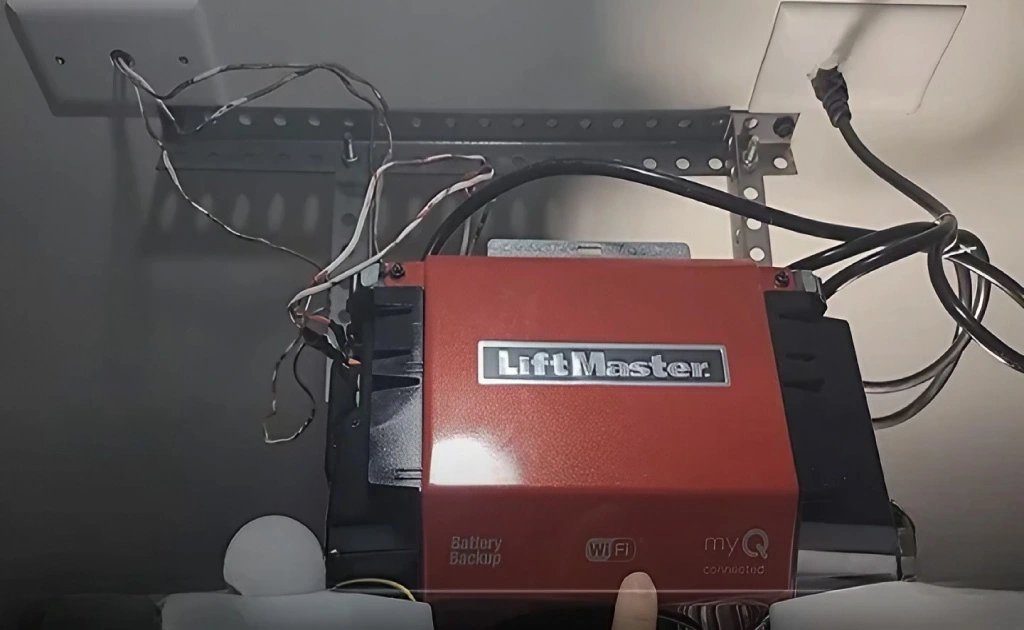
This is especially helpful for busy households or anyone who wants extra peace of mind. Forgot to close the garage door on your way out? No problem! You can close it from your phone. Waiting on a delivery? You can open the door for the driver and close it right after.
The garage door opener MyQ system also sends you real-time alerts and activity logs. That way, you always know when the door was used and by whom. It can even be paired with other smart home devices like Amazon Alexa or Google Assistant.
Why does this matter? Because convenience, safety, and security are big deals when it comes to your home. A MyQ garage door opener takes the guesswork out of everyday life and adds a layer of control that traditional openers just don’t offer. Whether you live alone or have a full household, this small upgrade makes a big difference in how you manage one of your home’s most-used entry points.
Top Reasons to Reset Your MyQ Garage Door Opener
Sometimes things stop working the way they should, and that includes your smart garage door system. There are a few common reasons why you might need to reset MyQ garage door opener and give it a fresh start.
- Reason 1: One big reason is Wi-Fi connection issues. If your MyQ garage door opener loses its connection to your network, it may stop responding through the app. Resetting helps you clear out the old settings and start fresh with a new connection.
- Reason 2: Another reason is switching to a new phone or changing Wi-Fi networks. When you change your router or get a new internet provider, your garage door opener won’t know how to talk to the new system unless you reset it and update the connection.
- Reason 3: You might also want to reset it if you’re moving to a new house or giving the opener to someone else. This clears out your personal settings and ensures the next person can safely set it up as their own.
- Reason 4: Sometimes, you’ll find that the app is glitchy, the door isn’t responding, or schedules aren’t working. In those cases, knowing how to reset MyQ garage door opener can fix those bugs and restore everything to normal.
- Reason 5: Lastly, if you’ve tried troubleshooting and nothing has worked, a full reset is often the easiest solution. It gets rid of any bugs or strange settings and gives you a clean slate.
No matter the reason, it’s good to know when and why to reset MyQ garage door opener. It’s a simple step that can save you from having to deal with bigger headaches later on.
Pre-Reset Checklist: What to Do Before You Begin
Before you jump into resetting your system, it’s a good idea to go through a quick checklist to make sure everything is ready. This will help make the process smoother and avoid any extra issues along the way.
First, double-check that your garage door opener is plugged in and powered on. It sounds simple, but power issues can sometimes be the real reason things aren’t working.
Next, make sure you have access to your Wi-Fi network name and password. You’ll need them during the MyQ garage door opener setup after the reset. It’s also helpful to have your smartphone charged and the MyQ app already installed and updated to the latest version.
Take a moment to look over your current settings in the MyQ app, especially if you’ve set up schedules, notifications, or shared access with family members. You may want to write those down or take screenshots so you can easily set them back up later.
Lastly, locate the reset button on your myq garage door opener. You’ll usually find it near the LED light or the Wi-Fi symbol, depending on the model. Once you’ve gone through these steps, you’re ready to move on to the reset itself.
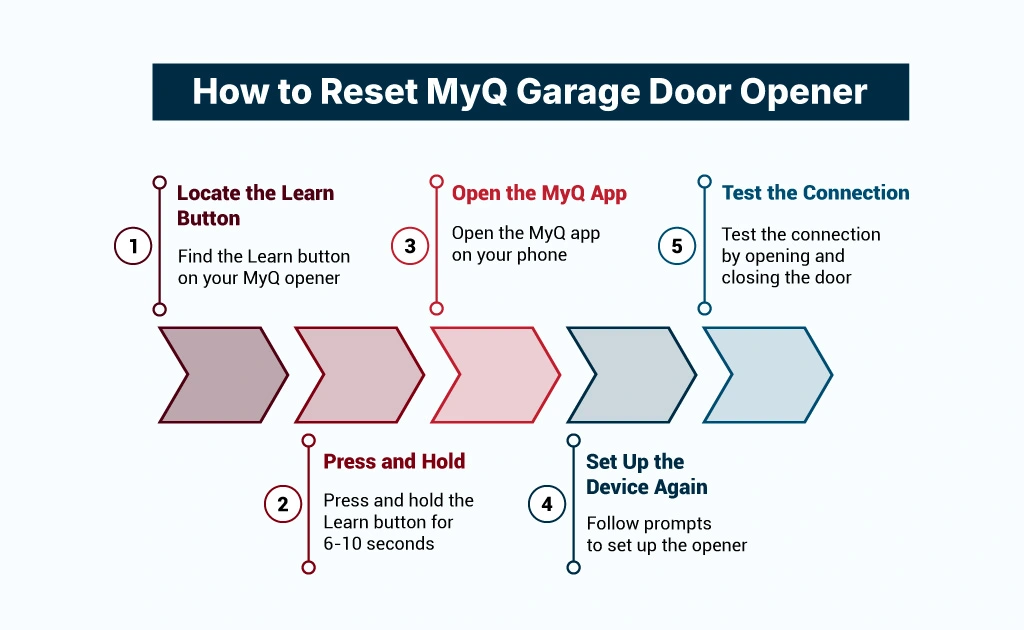
Step-by-Step Guide: How to Reset MyQ Garage Door Opener
If your system isn’t responding or you’ve made changes to your network, learning how to reset MyQ garage door opener can get everything back on track. Here’s a simple, step-by-step guide to help you do it without the stress.
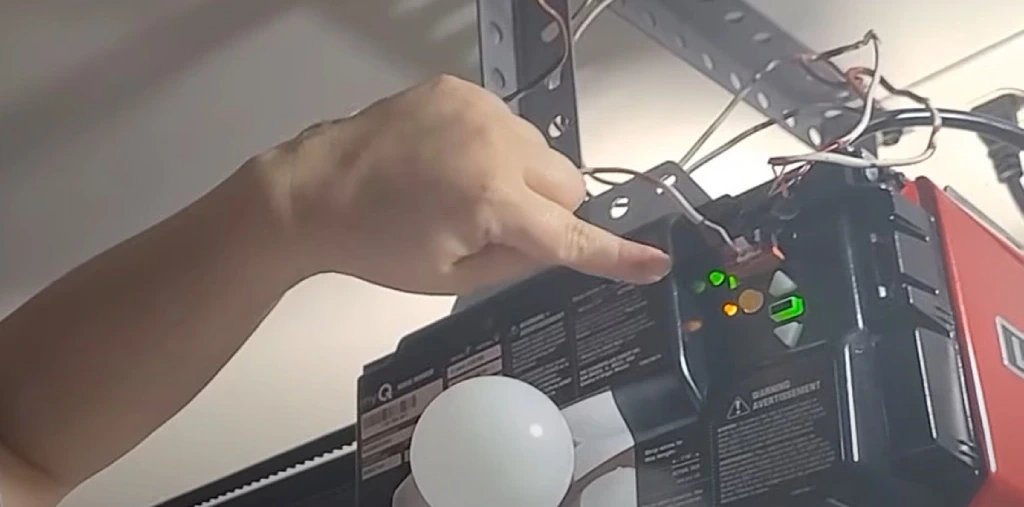
Step 1: Locate the Learn Button
Find the Learn button on your MyQ garage door opener. This is usually located on the back or side of the opener, near the LED indicator light. Depending on your model, the button might be yellow, purple, or red.
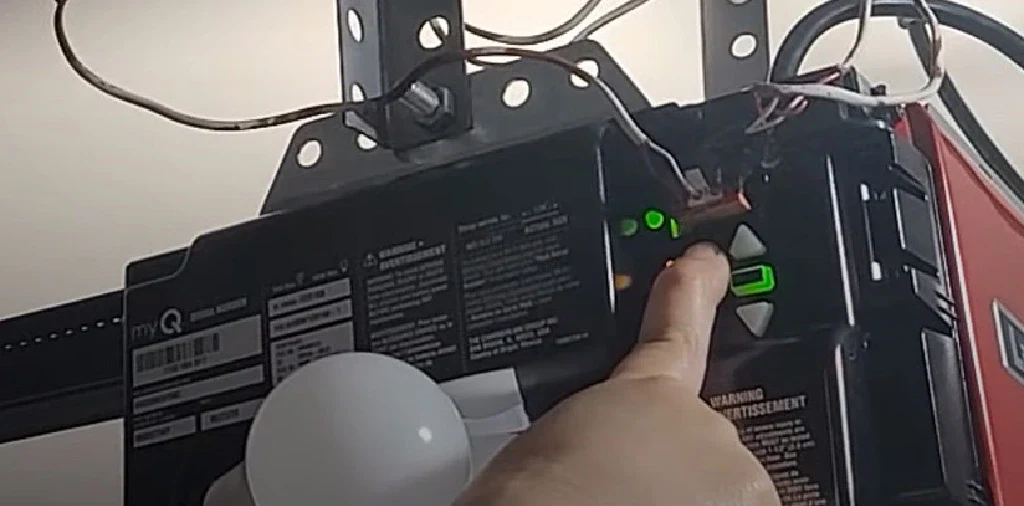
Step 2: Press and Hold
Press and hold the Learn button for about 6 to 10 seconds. The LED light next to it will turn off or blink, depending on your model. This step erases all paired devices and resets the Wi-Fi settings. It’s now ready for a fresh setup.

Step 3: Open the MyQ App
Open the MyQ app on your phone. Make sure Bluetooth and Wi-Fi are turned on. If you haven’t already downloaded the app, you’ll need to install it and create an account.
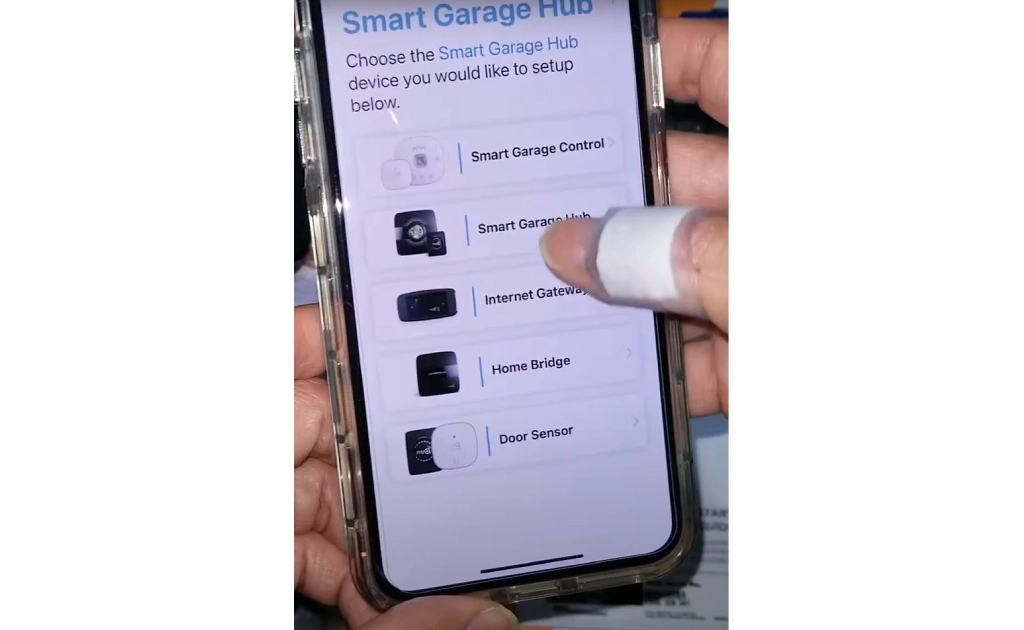
Step 4: Set Up the Device Again
In the app, go to Add Device, then follow the prompts to set up your opener like it’s new. You’ll need your home Wi-Fi name and password ready. This is where you’ll reconnect MyQ to garage door opener so it can function properly.
Step 5: Test the Connection
Once everything is connected, try opening and closing your garage door using the app. You should also check any schedules or alerts you want to use and add them back in.
That’s it! Now you know how to reset myq garage door opener. The whole process should only take about 10 to 15 minutes. Resetting clears out any bugs or old settings and gives you a fresh start with your smart garage system. For your knowledge: after resetting, you’ll need to program a garage door opener remote again. This means re-syncing your remote or keypad with the opener by pressing the Learn button and following the app or remote instructions.
How to Reconnect and Reconfigure After the Reset
Once you’ve done the reset, the next step is getting your system back up and running. This part is all about connecting your device to your Wi-Fi and reconfiguring your settings in the app.
To start, open the MyQ app and go to the menu to add a new device. Follow the steps to select your garage door opener model. The app will guide you through reconnecting the device to your home network. If you’re wondering how to reset myq garage door opener wifi, this is where that part happens. You’ll enter your Wi-Fi name and password so the opener can link up again.
After the connection is confirmed, the app will ask you to name your garage door, set up any schedules or alerts, and re-share access with family members if needed. Take a few minutes to go through these settings so everything works just the way you want.
That’s all there is to it. You’ve now successfully reconnected and reconfigured your MyQ system. Your smart garage door opener is ready to go, just like new.
Comprehensive Troubleshooting: What to Do When MyQ Isn’t Working
Before or after attempting a reset of the garage door opener, run through this checklist. Many issues can be solved without erasing your settings, or can identify the root cause if a reset didn’t work.

-
Check the Basics First:
- Power: Is the garage door opener plugged in and receiving power? Is the LED light on the motor unit on?
- Wall Control: Does the garage door open and close using the wired wall control panel? If not, the issue is with the opener itself, not the MyQ system.
- Internet Connection: Is your home Wi-Fi working? Try loading a webpage on your phone while connected to the same Wi-Fi network.
-
Inspect the MyQ Components:
- MyQ Garage Door Sensor: This sensor tells the system if your door is open or closed. If it’s out of alignment or the battery is low, the app may not work correctly.
- Battery: The most common point of failure is the sensor’s battery. It uses a 3V coin-cell battery, usually a CR2450. Press the “test” button on the sensor; if the red LED doesn’t blink, the battery is likely dead.
- Alignment: Make sure the sensor is lined up properly and securely mounted on the garage door.
- Wi-Fi Signal Strength: If the connection is weak or unstable, your opener may have trouble connecting or staying online. Try moving your router closer to the garage or using a Wi-Fi extender to boost the signal.
- MyQ Garage Door Sensor: This sensor tells the system if your door is open or closed. If it’s out of alignment or the battery is low, the app may not work correctly.
-
Troubleshoot the App and Connectivity:
- Log Out and In: The simplest fix is often to log out of the MyQ app on your phone and then log back in.
- Power Cycle Everything: Unplug the power cord for the main garage door opener motor unit and your home’s router. Wait 60 seconds, plug the router back in first, wait for it to come online, and then plug the opener back in.
-
If a Reset Doesn’t Work:
- If you’ve followed all the steps for a reset and things still aren’t working, carefully go through the reset process one more time, ensuring you follow each step precisely in the app.
- Contact Support: If you’re still stuck, MyQ’s support team is available through the app or their website. A quick message or call can often help solve any remaining issues.
How to Reset MyQ Garage Door Opener Wi-Fi
Use this procedure if you’ve changed your Wi-Fi network name (SSID), password, or replaced your router and use a wi-Fi Extender. This will only erase the Wi-Fi settings, not your remotes or other paired devices.
- Locate the Learn Button: On the motor unit of your garage door opener, find the “Learn” button. It’s usually a square button, often colored Yellow, Purple, Red/Orange, or Green.
- Initiate Wi-Fi Reset: Press and release the black adjustment button on the motor unit 3 times. You will hear a beep, and a blue LED light should begin to blink. This indicates the opener is in Wi-Fi setup mode.
- Use the MyQ App:
- Open the MyQ app on your smartphone.
- Tap the ( + ) icon or go to your device settings.
- Select your garage door opener from the device list.
- Follow the in-app instructions to connect the opener to your new Wi-Fi network.
How to Reset a MyQ Garage Door Sensor
Use this procedure if the app shows the wrong door status or if the sensor is not responding, even after a battery change.
- Remove Sensor from App: Open the MyQ app. Go into the settings for your garage door opener and delete the door sensor associated with it.
- Reset the Sensor: Go to the physical door sensor and press and hold the small “Test” or “Reset” button until its LED light blinks, then release.
- Replace the Battery: This is the perfect time to install a fresh CR2450 battery.
- Re-pair the Sensor: In the MyQ app, go through the steps to add a new device. The app will instruct you to press the “Test” button on the sensor again to complete the pairing process.
How to Factory Reset a MyQ Garage Door Opener
⚠️ Important Warning: A factory reset is the last resort. This action will erase ALL data from your garage door opener, including Wi-Fi settings, paired MyQ devices, and all programmed remotes and keypads.
- Locate the Learn Button: Find the square Yellow “Learn” button on the motor unit.
- Press and Hold: Press and hold the Yellow “Learn” button for 10-15 seconds.
- Confirm Reset: Continue holding the button until the LED light next to it goes out completely.
- Release: Once the light is off, release the button. The memory is now wiped.
- Re-Program: You must now re-link all of your remotes, keypads, and re-add the garage door opener to your MyQ app as if it were a brand new device.
If you’re moving into a new home, it’s smart to change your garage door code for security. You can do this by performing a factory reset on the opener and reprogramming your keypads and remotes with a new code.

Maintenance Tips to Prevent Future Issues
Once your system is up and running again, a little regular care can help keep things working smoothly. One of the easiest ways to avoid problems later is by making sure the initial setup is solid. If you’re not sure how to install myq garage door opener correctly, it’s worth checking the official instructions or asking for help from a professional.
Keep your sensors clean and aligned, your Wi-Fi strong and steady, and the app updated. Check every few months to make sure everything is connected and working as expected.
Also, knowing how to reset myq garage door opener ahead of time can save you stress if something ever goes wrong. Just like restarting a phone, a quick reset can often solve small issues before they turn into big ones.
A little maintenance goes a long way, and it can help your smart garage setup stay reliable day after day. A simple fix that prevents connection problems is to change the battery in a garage door opener remote. Weak batteries can cause remotes to stop responding, which may look like a reset issue when it’s actually just low power.
Frequently Asked Questions
How do I reset myQ garage door opener remote?
To reset a MyQ garage door opener remote, press and hold the Learn button on your garage door opener until the LED light turns off (about 6–10 seconds). This clears all remotes and keypads from memory. To reprogram, press the Learn button once more and then press the button on your remote until the opener light blinks, confirming it’s paired again.
How to reset MyQ garage door opener Wi-Fi password?
If you’ve changed your Wi-Fi password or router, you’ll need to reconnect MyQ:
◇ Step 1: Press and hold the Settings (gear icon) button on your MyQ hub until the blue LED blinks.
◇ Step 2: Open the MyQ app and select Device Management > Wi-Fi Settings.
◇ Step 3: Choose your new Wi-Fi network, enter the updated password, and reconnect.
This refreshes the Wi-Fi connection without a full factory reset.
How do I reset myQ from previous owner?
If you bought a home with an existing MyQ system, you’ll want to remove the old owner’s access:
• Step 1: Perform a factory reset by holding the Learn button on the opener for 6–10 seconds until the LED turns off.
• Step 2: Re-download the MyQ app and create your own account.
• Step 3: Add the opener as a new device and complete setup.
This ensures the previous owner can no longer control your garage door.
How do I reset LiftMaster MyQ garage door opener?
Resetting a LiftMaster MyQ works the same way as Chamberlain since both are made by the same company:
• Step 1: Locate the Learn button on the garage door opener (usually yellow, red, or purple).
• Step 2: Press and hold it until the LED light turns off.
• Step 3: Reconnect the opener in the MyQ app by adding it as a new device.
This clears old connections and lets you start fresh.
How do I reconnect MyQ to my garage door opener?
If MyQ is disconnected, follow these steps:
• Step 1: In the MyQ app, tap Add New Device > Garage Door Opener.
• Step 2: Press the Learn button on your garage door opener until the LED blinks.
• Step 3: Follow the app prompts to pair the device.
• Step 4: Test by opening and closing the garage door from the app.
Reconnecting takes just a few minutes and restores app control.
Final Thoughts: Keeping Your MyQ Opener Running Smoothly
Resetting your smart garage system might sound tricky at first, but as you’ve seen, it’s actually pretty simple. Whether your connection dropped, you upgraded your home Wi-Fi, or things just stopped working as expected, learning how to reset MyQ garage door opener gives you control and peace of mind.
From understanding what the system does to knowing when and why to reset it, you’re now ready to handle the most common problems. We’ve also covered how to reconnect and reconfigure everything after a reset, plus what to do if the usual steps don’t fix the issue.
And don’t forget…basic maintenance like checking sensors, keeping your app updated, and reviewing your settings every now and then helps prevent future headaches. It also helps you catch small issues before they become big ones.
With the right steps and a little attention, your MyQ garage door opener can keep working smoothly, keeping your home safe, convenient, and connected.